Java Zip files, often referred to as Java Archive (JAR) files, are a fundamental aspect of Java programming. These versatile compressed files play a vital role in packaging and distributing Java applications and libraries. In this article, we’ll explore the ins and outs of Java Zip files, demonstrating how they simplify the deployment of Java applications and libraries, enhance security, and streamline version control.
What is a Java Zip File?
At its core, a Java Zip file is a compressed archive that can contain various files, including Java class files, resources, and metadata. These files are compressed using the ZIP format, reducing their size and making them more efficient for storage and distribution. Java Zip files typically have the extension “.jar” and are widely used in the Java ecosystem.
Benefits of Using Java Zip Files
Java Zip files offer several advantages for packaging and distributing Java applications and libraries. These benefits make them an essential tool for developers and system administrators. Let’s explore the advantages of using Java Zip files, highlighting their role in simplifying packaging, efficient storage, version control, and security.
Simplified Packaging
Java Zip files provide a standardized and convenient way to package Java applications and libraries. They encapsulate multiple files and directories into a single compressed archive, simplifying the distribution and deployment of software. This packaging method offers several advantages:
- Organization and Structure: Java Zip files allow developers to maintain a structured hierarchy of files and directories within the archive. This structure ensures that all required components are bundled together, making it easy to locate and access resources. It also helps maintain consistency in the layout of applications and libraries;
- Easy Distribution: Packaging Java applications into Zip files streamlines the distribution process. Developers can simply share the Zip archive, and users can easily unzip and install the software on their systems. This approach reduces the risk of missing or misplaced files during deployment;
- Dependency Management: Java Zip files enable developers to include dependencies and external libraries within the archive. This ensures that the software operates correctly without relying on external resources, which can be particularly important in environments with restricted internet access.
Efficient Storage
One of the key advantages of using Java Zip files is their ability to compress files, resulting in efficient storage utilization. This feature is particularly beneficial when dealing with large applications or libraries:
- Reduced Disk Space: Compressed Java Zip files occupy significantly less disk space compared to their uncompressed counterparts. This reduction in storage requirements is especially valuable when distributing software to a large user base or deploying applications on resource-constrained devices;
- Faster Downloads: Smaller file sizes translate to faster download and upload times, especially in scenarios where software distribution occurs over the internet. Users can access and install applications more quickly, enhancing the overall user experience.
Version Control
Java Zip files facilitate effective version control and software management. Developers can create and maintain separate Zip files for different versions of their software, ensuring better organization and control over updates:
- Version Segmentation: Creating distinct Zip files for each software version allows developers to clearly differentiate between releases. This makes it easier to track changes, identify issues, and roll back to previous versions if necessary;
- Simplified Rollbacks: In case of unexpected issues or bugs in a new version, developers can revert to a previous Zip file containing a stable release. This minimizes downtime and ensures that users have access to a reliable version of the software.
Security
Java Zip files offer security features that enhance the trustworthiness and integrity of packaged code:
- Digital Signatures: Developers can digitally sign Java Zip files, providing a cryptographic guarantee of authenticity. This helps users verify that the software has not been tampered with or altered by unauthorized parties. Digital signatures are crucial for ensuring trust in distributed software;
- Data Integrity: The compression and packaging process of Java Zip files includes error-checking mechanisms that help detect and correct data corruption during transmission or storage. This ensures that the packaged code remains intact and functions as intended.
Creating a Java Zip File
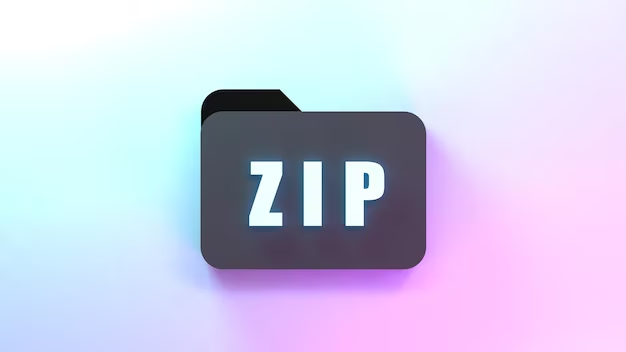
Using the Command Line
One of the most common ways to create a Java Zip file is through the command line using the jar tool, which is included with the Java Development Kit (JDK). Here’s how to create a Java Zip file from the command line:
| jar cvf myapp.jar *.class |
In this example, the jar command creates a new JAR file named “myapp.jar” containing all the “.class” files in the current directory.
Using an Integrated Development Environment (IDE)
Most modern Integrated Development Environments (IDEs), such as Eclipse, IntelliJ IDEA, and NetBeans, offer built-in tools to create Java Zip files. These tools simplify the process and allow developers to package their projects with just a few clicks.
Extracting a Java Zip File
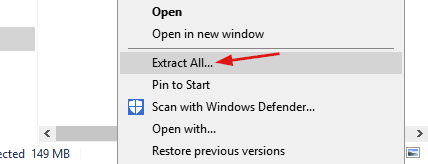
To extract the contents of a Java Zip file, you can use various tools or libraries, depending on your requirements. The following are common methods for extracting Java Zip files:
Command Line Extraction
You can use the jar command to extract the contents of a Java Zip file from the command line:
| jar xvf myapp.jar |
This command will extract all the files from “myapp.jar” into the current directory.
Java Code Extraction
Java provides the java.util.zip package, which contains classes for working with ZIP files programmatically. Here’s a simple Java code snippet to extract a Java Zip file:
| import java.io.File; import java.io.FileOutputStream; import java.io.IOException; import java.io.InputStream; import java.util.Enumeration; import java.util.jar.JarEntry; import java.util.jar.JarFile; public class ZipExtractor { public static void main(String[] args) throws IOException { String jarFilePath = “myapp.jar”; JarFile jarFile = new JarFile(jarFilePath); Enumeration<JarEntry> entries = jarFile.entries(); while (entries.hasMoreElements()) { JarEntry entry = entries.nextElement(); if (!entry.isDirectory()) { File outputFile = new File(entry.getName()); InputStream is = jarFile.getInputStream(entry); FileOutputStream fos = new FileOutputStream(outputFile); byte[] buffer = new byte[1024]; int bytesRead; while ((bytesRead = is.read(buffer)) != -1) { fos.write(buffer, 0, bytesRead); } fos.close(); is.close(); } } jarFile.close(); } } |
This Java code extracts all the files from “myapp.jar” into the current directory.
Working with Manifest Files
A critical aspect of Java Zip files is the presence of a manifest file. The manifest is a special metadata file that contains information about the JAR file and its contents. It is stored in the “META-INF” directory within the Java Zip file. Here are some essential points about manifest files:
- Default Manifest: If you don’t specify a manifest file during JAR creation, a default manifest will be generated for you. This default manifest typically contains minimal information;
- Custom Manifest: To create a custom manifest, you can create a plain text file named “MANIFEST.MF” and include the necessary attributes. Common attributes include “Main-Class” (specifying the entry point for an application) and “Class-Path” (specifying external JAR files);
- Accessing Manifest Attributes: You can access manifest attributes programmatically using the java.util.jar package. This allows you to read and modify the manifest attributes of a Java Zip file.
Signing Java Zip Files
Digital signatures add an extra layer of security to Java Zip files. They ensure that the contents of the JAR file have not been tampered with and come from a trusted source. To sign a Java Zip file, follow these steps:
| Step | Command |
|---|---|
| Generate a keystore containing your digital certificate. | keytool -genkey -alias mykey -keystore keystore.jks |
| Sign the JAR file using jarsigner. | jarsigner -keystore keystore.jks myapp.jar mykey |
| Verify the signature of a JAR file. | jarsigner -verify myapp.jar |
Signing your Java Zip files is essential for ensuring their integrity and security, particularly when distributing them to others.
Conclusion
Java Zip files are a crucial part of Java development, simplifying the packaging and distribution of Java applications and libraries. They provide efficient storage, version control, and enhanced security through digital signatures. Understanding how to create, extract, and work with Java Zip files is essential for any Java developer. Whether you’re building a small utility or a complex enterprise application, Java Zip files are a versatile and powerful tool in your development arsenal.
FAQs
A ZIP file is a general-purpose compressed archive format used for various file types, whereas a Java Zip file (JAR) is a specific type of ZIP file used to package Java applications and libraries.
Yes, you can include non-Java files, such as images, configuration files, and resources, in a Java Zip file. This makes JAR files versatile for packaging complete applications.
You can execute a Java application packaged in a JAR file using the java -jar command. For example:
java -jar myapp.jar
The “META-INF” directory in a JAR file contains metadata, including the manifest file (“MANIFEST.MF”). This metadata provides information about the JAR file and its contents.
Yes, you can nest JAR files within other JAR files, creating a hierarchical structure. This is useful when you have dependencies that need to be packaged together.
You can extract a specific file from a JAR file using Java code by iterating through the entries and selecting the desired file based on its name or other criteria.
Java Zip files can become quite large, but they are still subject to file size limitations imposed by the file system and storage media. Be aware of these limitations when dealing with large JAR files.
